Frequently Asked Questions
 General
General
 Gameplay
Gameplay
- Complete quests to receive coin rewards
- Play multiplayer games with friends, such as Bunny Chase, Ghosts of Misty Hill, Pen the Pig, and Line Four
- Complete single-player games, such as Panda Pairs, Dragon's Revenge, and Dragon's Treasure
- Collect and sell items, such as fruit, mushrooms, onions, potatoes, and gems found throughout Pandanda Land
- Go fishing and sell your catch to Joe at Fishing Hole or Mike at Coconut Beach, or Old East Town Lake
- Customize your Panda name color with glow effects
- Change your chat bubble and text color
- Access the VIP Catalog with exclusive clothes, furniture, dragons, and more
- Save up to 10 outfits instead of just 5
- Show off a VIP badge on your player card
- !outfit list - View all your saved outfits
- !outfit add MyOutfit - Save your current outfit, where "MyOutfit" can be any name of your choice
- !outfit wear MyOutfit - Wear your saved outfit
- !outfit remove MyOutfit - Remove your saved outfit
- Shrink the game size by shrinking your client or browser window
- Lower the Graphics Quality settings in the game's Options panel
- Make sure no heavy applications are running on your computer
 Game Leaderboards
Game Leaderboards
Bunny Chase Weekly Prizes:
- Most Caught Bunnies:
- 1st Place: 2,500 coins
- 2nd Place: 2,000 coins
- 3rd Place: 1,750 coins
- Highest Points in a Round:
- 1st Place: 1,500 coins
- Most Caught Black Bunnies:
- 1st Place: 1,500 coins
- Most Caught Ghosts:
- 1st Place: 2,500 coins
- 2nd Place: 2,000 coins
- 3rd Place: 1,750 coins
- Highest Points in a Round:
- 1st Place: 1,500 coins
Monthly Score = (Game Performance × 0.55) + (Average Weekly Rank × 0.45)
Average Weekly Rank - This shows how consistent a player is. It takes their rank each week and finds the average.
The Monthly Score combines both performance and consistency. Performance counts for 55%, and Average Weekly Rank counts for 45%. This makes it fair for both active players and those who play fewer games but perform very well.
The Game Performance formula is broken down into the following parts:
Game Performance for Bunny Chase = (Total Bunnies Caught × 0.25) + (Total Black Bunnies Caught × 0.30) + (Highest Score × 0.45)
Game Performance shows how well a player performs overall. It looks at how many bunnies they caught, how many rare black bunnies they caught, and their best single score. The highest score gives the biggest boost to the total.
The formula used for Ghosts of Misty Hill works in a similar way:
Game Performance for Ghosts of Misty Hill = (Total Points × 0.40) + (Highest Score × 0.60)
The winner, however, receives more than just an award title!
For Bunny Chase:
- Winner receives a Golden Chase Net item for their panda.
- Their chase net during Bunny Chase will also appear gold, whether or not they're wearing the item.
- They also get a special Bunny Chase background.
For Ghosts of Misty Hill:
- Winner receives a Golden Ghost Catcher item for their panda.
- Their ghost catcher during Ghosts of Misty Hill will also appear gold, whether or not they're wearing the item.
- They also get a special Ghost of Misty Hill background.
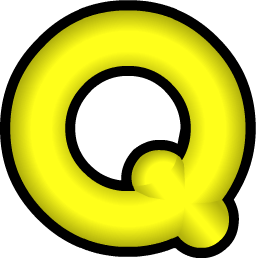 Quests
Quests
- Exclusive rewards from Questy's Quest Rewards (clothes, companions, and more)
- The Rainbow Pet Dragon at Izzy's Pet Shop
- Once you reach Levels 50, 75, or 100 (still in the works), visit Trixie in Pawthorne Forest to summon your new dragon mounts for free
 Support & Account
Support & Account
- 1 of them is available on the installer due to it being an unknown executable to Microsoft
- 1 of them is available on any OS due to a library [es5-ext-main] that we use
Windows Defender may detect the client installer as unsafe due to it being an unknown executable to Microsoft. However, we can assure you it is not malicious in any way and you can safely allow it to run.
The client for Mac is not signed with an Apple Developer certificate. As a non-profit project, we are unable to cover the high annual cost of an official Apple Developer account. As a result, you may see a 'Cannot Be Verified' warning when opening the app for the first time and will need to manually allow it to run. We assure you that the app is completely safe to use. To install Project Pandanda, please visit our Play page for more details.Sometimes your client or browser may load outdated files from cache instead of current files from our servers. To clear your cache, follow the directions below for the specific platform you are using:
Client:
Restart your client, this will automatically clear the cache and load fresh game files. If you still experience issues, try restarting your computer.
Chrome:
1. Click on the 3 vertical dots on the top right corner
2. Click on History
3. Click on Clear browsing data on the left sidebar
4. In the popup that appears, select a “time range” and the options Cookies and other site data and Cached images and files
5. Click on Clear data
Edge:
1. Click on the 3 horizontal dots on the top right corner
2. Click on Settings
3. Under the Clear browsing data option, click on Choose what to clear
4. Select the checkbox Cookies and saved website data and Cached data and files
5. Click on the Clear button
Firefox:
1. Click on the 3 vertical lines on the top right corner
2. Click on History
3. Click on Clear recent history
4. In the popup that appears, select a “time range” and the options Cookies, Cache, etc.
5. Click on Clear Now
Safari:
1. On the keyboard, press Command+Y
2. Click on Clear browser history
3. In the popup that appears, select the time range and then click on Clear History
Puffin Browser:
1. Press the options button in the top-right corner of Puffin Browser
2. Press "Settings"
3. Press "Clear browsing data"
4. Press "Cached images and files" and press the "Clear" button
5. Restart Puffin Browser